We often get asked what our biggest tips are for saving time in Disney World. And, our number one answer? Disney mobile ordering! This service is like a FastPass for food in the parks and resorts, allowing you to order your food without having to brave the crowds and wait in line. If used right (and often), this can be one of the best hacks to getting the most out of your Disney park day – here’s everything you need to know about Mobile Order including STEP-BY-STEP instructions!
What Is Disney Mobile Ordering and How Does It Work?
Disney Mobile Ordering is a convenient feature in the My Disney Experience App that lets you pre-order and pre-pay for food and drinks at select quick service restaurants, snack stands, and sweets stores in Walt Disney World Parks and Resorts.
Instead of waiting in line to place your food order with a Cast Member at these locations, you can skip the line by mobile ordering. The entire menu is available through the app including adult and kids’ meals, sides, desserts, drinks, and the full allergy menus. Plus, one of the most convenient aspects of the feature is that you can order your food for your preferred pick-up time. So, whether you’re looking for food right away or want to plan ahead, you can order your food and eat it fresh when you’re ready.

Disney mobile ordering is pretty simple. All you have to do is download the My Disney Experience app, sign into your Disney account, find the restaurant you want to order from, select your pick-up time, place your order, and let them know when you’ve arrived! You’ll be directed to the mobile order pick-up location, skipping the long lines that quick service restaurants are known for in the Disney Parks and Resorts.
Using mobile order can save you time and hassle during your Disney visit. It’s especially useful during peak dining hours or when you’re in a hurry to get to more attractions.
How to Access Mobile Order on the My Disney Experience App
While we have a step-by-step guide to completing your mobile order below, let’s first cover the basics of how to access it!
Disney mobile ordering can only be accessed through the My Disney Experience App and is not available online or on Disney’s website. To start your mobile food order, you’ll need to download the current My Disney Experience App on your smartphone. It is available for free on both Android and iOS.
Once you have the app, you’ll need to log in with your Disney account information. Then, look for the “+” button at the bottom center of the screen and tap it. From the menu that appears, select “Order Food.” This will display a comprehensive list of dining locations that offer Mobile Order in Disney World. You’ll then select your restaurant and go through the rest of the process outlined below to place (and eventually pick up) your order.
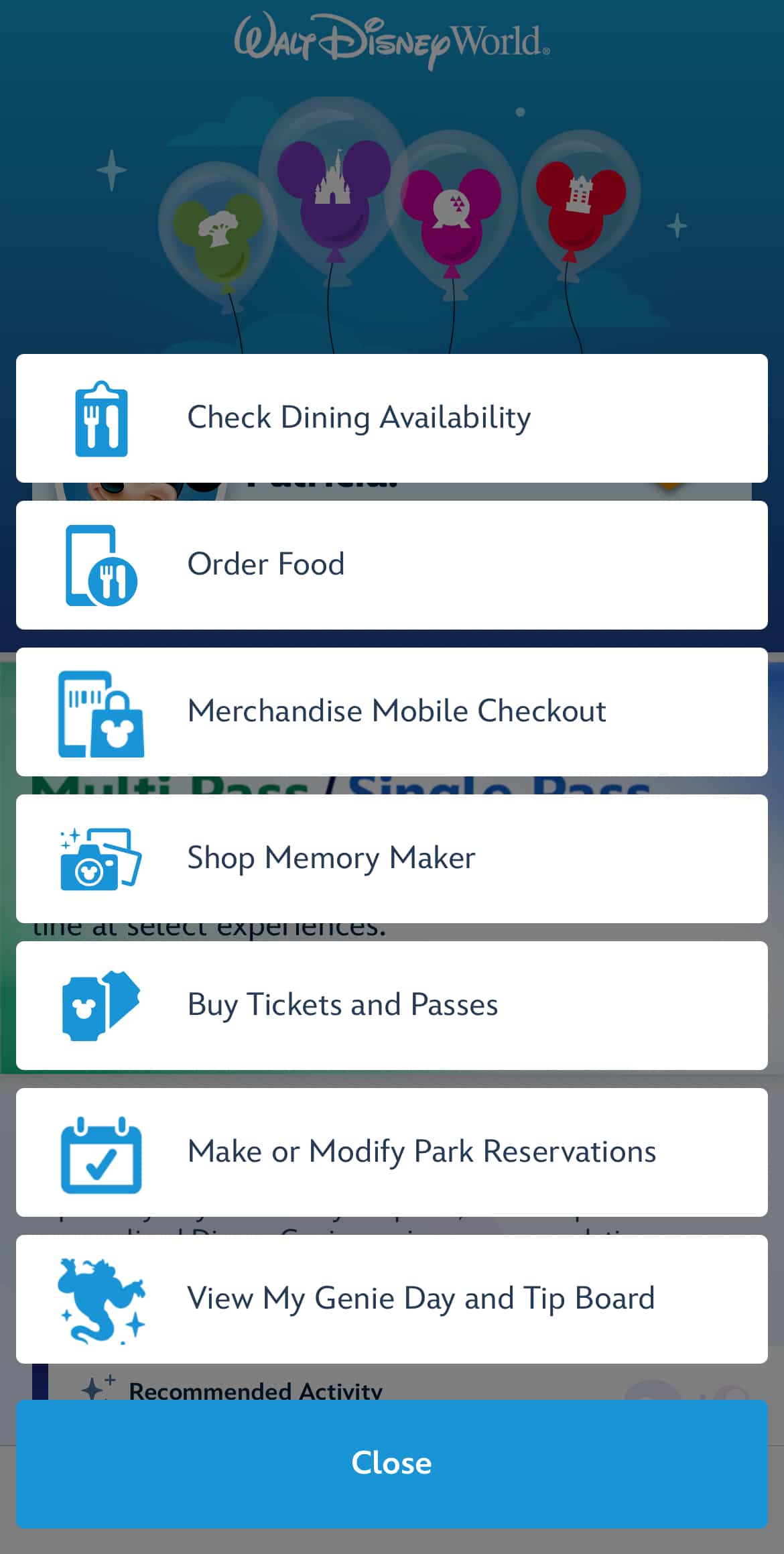
Participating Locations
So, where exactly can you skip the line using Disney mobile ordering? Here’s the comprehensive list of quick service restaurants, snack stands, and sweet shops that currently offer mobile order.
Magic Kingdom
- Casey’s Corner
- Columbia Harbour House
- Cosmic Ray’s Starlight Cafe
- The Friar’s Nook
- The Lunching Pad
- Main Street Confectionery
- Pecos Bill Tall Tale Inn and Cafe
- Pinocchio Village Haus
- Tomorrowland Terrace (Open seasonally)
- Sleepy Hollow Refreshments
- Sunshine Tree Terrace
EPCOT
- Connections Eatery (Note that Mobile Order is NOT accepted at Connections Cafe, the connected Starbucks in EPCOT)
- Karamell-Küche
- Regal Eagle Smokehouse: Craft Drafts & Barbecue
- Sommerfest
- Yorkshire County Fish Shop
Disney’s Hollywood Studios
- ABC Commissary
- Backlot Express
- Catalina Eddie’s
- Docking Bay 7 Food and Cargo
- Dockside Diner
- Fairfax Fare
- Kat Saka’s Kettle
- Milk Stand
- PizzeRizzo
- Ronto Roasters
- Rosie’s All-American Cafe
- Woody’s Lunch Box
Disney’s Animal Kingdom
- Flame Tree Barbecue
- Harambe Market
- Pizzafari
- Restaurantosaurus
- Satu’li Canteen
- Zuri’s Sweets Shop
Disney Springs
- Amorette’s Patisserie
- B.B. Wolf’s Sausage Co.
- Candy Cauldron
- D-Luxe Burger
- Goofy’s Candy Company
Disney’s Typhoon Lagoon Water Park
- Leaning Palms
- Surf Doggies
- Typhoon Tilly’s
Disney’s Blizzard Beach Water Park
- Avalunch
- Lottawatta Lodge
- Warming Hut

Disney World Resorts
- Disney’s All-Star Resorts
- End Zone Food Court at All-Star Sports Resort
- World Premiere Food Court at All-Star Movies Resort
- Intermission Food Court at All-Star Music Resort
- Animal Kingdom Lodge
- The Mara
- Sanaa To-Go
- Art of Animation Resort
- Landscape of Flavors
- Beach Club Resort
- Beach Club Marketplace
- BoardWalk Inn
- BoardWalk Deli
- Caribbean Beach Resort
- Centertown Market
- Spyglass Grill
- Contemporary Resort
- Contempo Café
- Steakhouse 71 To Go
- Coronado Springs Resort
- Three Bridges Bar & Grill To Go
- Fort Wilderness Resort
- Trail’s End Restaurant
- Grand Floridian Resort & Spa
- Gasparilla Island Grill
- Old Key West
- Olivia’s Cafe To Go
- Polynesian Village Resort
- Capt. Cook’s
- Kona Cafe To Go
- Pop Century Resort
- Everything POP Shopping & Dining
- Port Orleans Resort
- Sassagoula Floatworks and Food Factory at Port Orleans — French Quarter
- Riverside Mill Food Court at Disney’s Port Orleans — Riverside
- Riviera Resort
- Primo Piatto
- Saratoga Springs Resort
- The Artist’s Palette
- Wilderness Lodge
- Geyser Point Bar & Grill To Go
- Roaring Fork
- Yacht Club
- Ale & Compass Restaurant To Go
- The Market at Ale & Compass
Step-by-Step Instructions for Mobile Order
The mobile ordering process is pretty straightforward – all you need is the My Disney Experience App to get started! Here’s how to navigate the rest:
STEP 1: Open the My Disney Experience App
Start by opening the My Disney Experience App on your smartphone. Ensure you’re logged in to your Disney account. The app’s home screen displays various options for planning your visit, so you’ll need to navigate to the right part of the app to mobile order. Look for the “+” menu icon, typically located at the center of the bottom of the screen.
STEP 2: Navigate to “Order Food”
Tapping the “+” icon will bring up a menu with several options. Select “Order Food” from this list. This action will take you to the mobile ordering interface, where you can browse available restaurants.
STEP 3: Filter and Select Your Restaurant
You’ll see a list of restaurants offering mobile ordering. Use the filter options to narrow down choices by park, resort, cuisine type, or pick-up time. You can also tap on a restaurant to view its menu and operating hours. Then, choose your desired pickup time from the available slots at your selected restaurant.
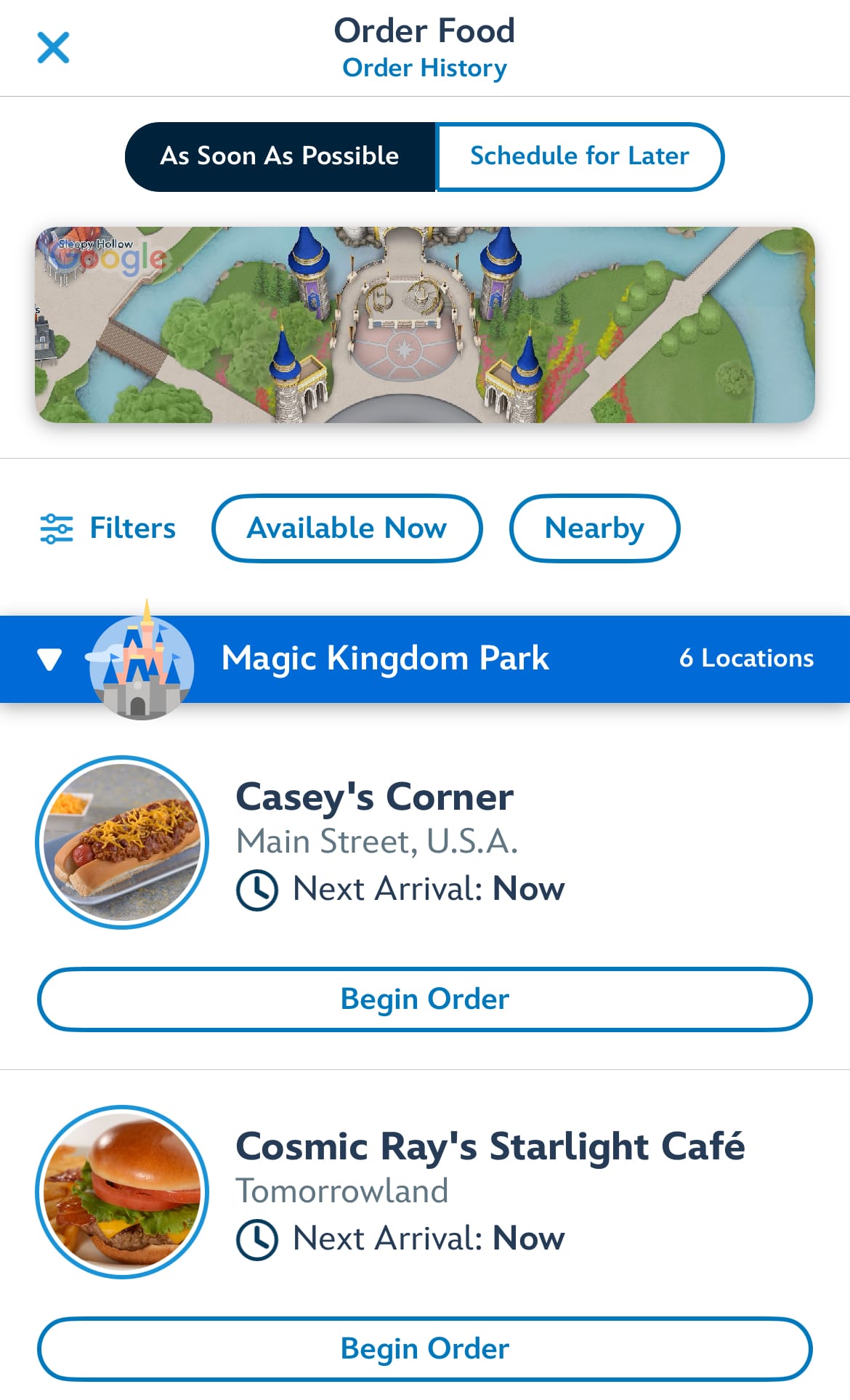
STEP 4: Build Your Order
Browse the menu categories and tap items to add them to your cart. Many dishes offer customization options. Be sure to select your preferences for ingredients, sides, drinks, or portion sizes. You can adjust item quantities using the “+” and “-” buttons. The app will display your running total as you add items.
STEP 5: Review and Confirm Your Order
After adding all your food and drink, review your selections. Double-check that you’ve included everything you want. Verify the pickup time and location. If you need to make changes, you can easily edit or remove items at this stage. Once everything looks right, click the button to proceed to the checkout.
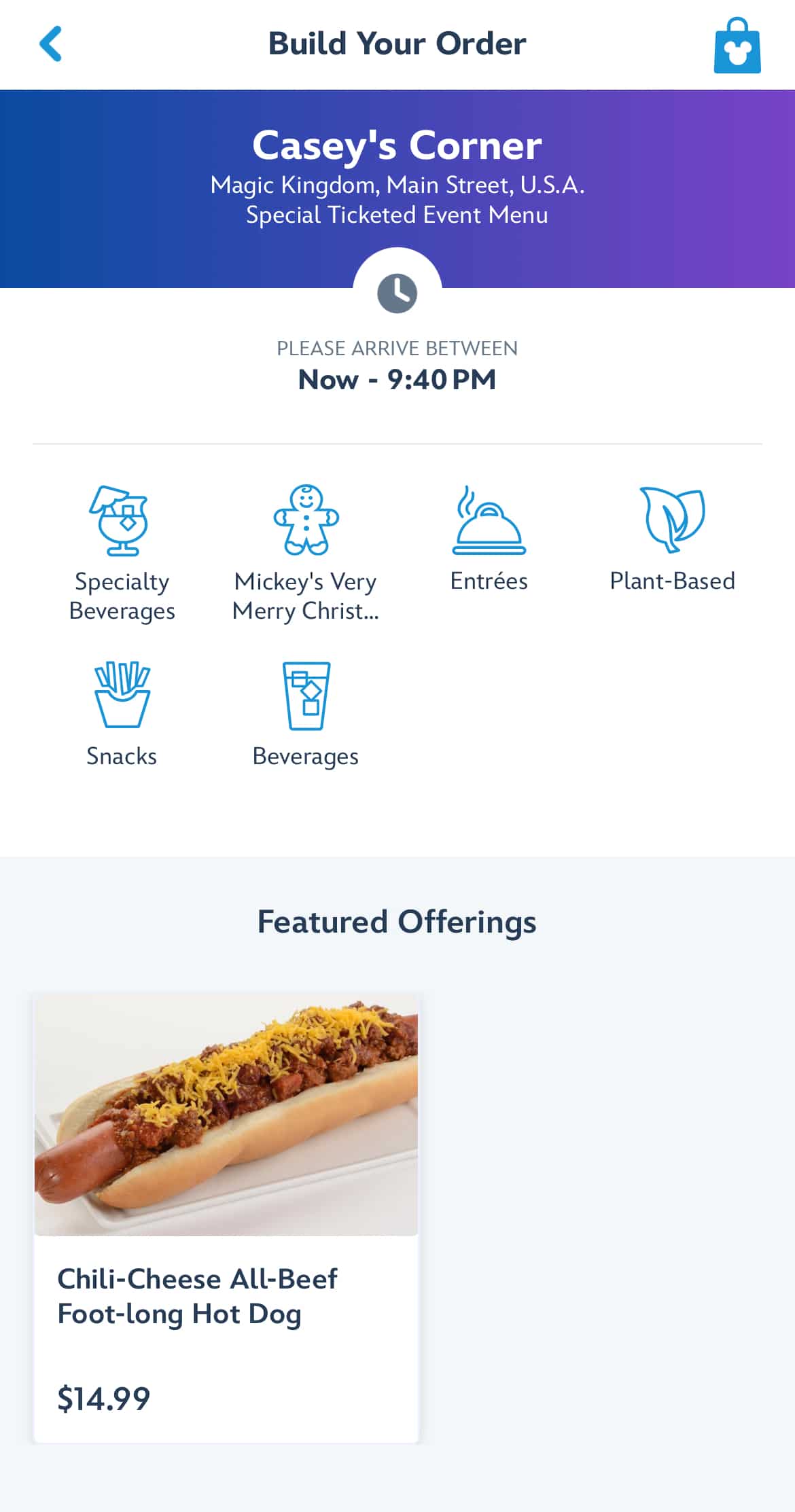
STEP 6: Enter Payment Information and Complete Purchase
Next, you’ll need to select your payment method. You can use a credit card, Disney gift card, Disney Rewards Redemption Card, or Disney Dining Plan credits (if you’ve purchased a Disney Dining Plan). Enter any necessary payment details and review the final total, including tax. Confirm your purchase to complete the order.
STEP 7: Arrive at the Restaurant and Let Them Know You’re There
When you arrive at the restaurant during your chosen pickup window, open the app. Navigate to your order and tap “I’m Here, Prepare My Order.” This notifies the kitchen to start preparing your food. Some locations may have designated mobile order pickup areas.
EXPERT TIP—If you arrive a few minutes before your pick-up window, that’s okay! You can usually get the process started about 5 minutes early if needed. You may also want to select “I’m Here, Prepare My Order” when you’re about 5 minutes away from the restaurant to minimize your wait time when you arrive.
STEP 8: Pick Up Your Order
Wait for a notification in the app indicating that your order is ready. This usually takes a few minutes. Once notified, proceed to the mobile order pickup counter. All you have to do is show your order number to the Cast Member and they’ll hand over your freshly prepared meal. Find a place to sit and enjoy your food without the long wait!

Special Dietary Needs
Disney’s mobile ordering system accommodates various dietary requirements. When placing your order, look for the “Allergy-Friendly” section in the menu.
Here, you can select the appropriate menu(s) for specific allergies or intolerances including:
- Gluten/Wheat
- Egg
- Fish/Shellfish
- Milk
- Peanut/Tree Nut
- Sesame
- Soy
Toggling these options filters the menu, showing dishes that fit your dietary needs. Ordering through this menu also ensures that your meal is prepared safely, as Cast Members will take extra precautions to minimize contact with potential allergens in the kitchen when preparing your order.
For plant-based options, check the main menu. These items are clearly marked for easy identification.
If you don’t see your specific dietary need listed, Disney recommends that you order in person. Cast Members are specially trained to assist and can speak with a chef if needed to help you place your order. For more complex dietary needs, consider calling Disney’s Special Dietary Requests line at (407) 824-5967. They can provide detailed information about which locations best accommodate your specific needs.

Accepted payment methods for Mobile Order
Disney’s Mobile Order system offers several convenient payment options. You can use credit cards or debit cards linked to your My Disney Experience account to complete your transaction.
Disney Gift Cards are another popular choice. Simply enter the card number and PIN when checking out through the app.
If you have a Disney Rewards Redemption Card, you can apply those points towards your mobile food order as well.
For tech-savvy guests, Apple Pay is accepted as a quick and secure payment method as well.
Disney Dining Plan credits can also be used for Mobile Order purchases if you have an eligible plan.
Remember to link your preferred payment method to your My Disney Experience account before placing an order. This ensures a smooth and efficient checkout process when you’re ready to enjoy your meal. But, don’t worry if you forget – you can easily input the payment details when completing your order.
Troubleshooting
While uncommon, you may encounter some hiccups when mobile ordering at Disney. Being prepared with troubleshooting steps will help you resolve issues quickly and get back to enjoying your day.
What to do if your order is not ready for pick-up
If your order isn’t ready when you arrive, don’t panic. Check the My Disney Experience app to confirm your arrival window. If you’re within the correct timeframe, visit the mobile order pick-up counter and speak with a Cast Member. They can check the status of your order and provide an estimated wait time.
Sometimes, high crowd levels may cause delays. In these cases, Cast Members might offer you a complimentary beverage while you wait. If the delay is significant, you may be given the option to cancel your order for a refund.
No matter what you do, be sure to keep your phone handy, as you’ll receive a notification when your order is ready. If you don’t get a notification after 20 minutes, we recommend that you check with a Cast Member again.
How to troubleshoot issues with your payment information
Payment issues can be frustrating, but they’re often easy to resolve. First, double-check that your payment method is up-to-date in the My Disney Experience app. Ensure your card hasn’t expired and the billing address is correct.
If your payment is declined, try removing and re-adding your card. Sometimes, this simple step can resolve the issue. If problems persist, check with your bank to ensure there are no holds on your card.
For prepaid cards or gift cards, verify the balance is sufficient for your order. Remember, Disney may place a temporary hold on funds that exceed your order total.
If you’re still having trouble, find a nearby Guest Relations location. Cast Members there can assist you with payment issues and might offer alternative payment options if needed.

Tips and Tricks
Mobile Ordering at Disney World is one of the best ways to save time and make eating in the parks and resorts extra convenient. This is something that the pros always do – including us! In fact, it’s been years since we’ve stood in a long line for food at Disney World – this feature is that good! Here are some strategies to help you make the most of this convenient service.
Plan Ahead
Plan ahead by familiarizing yourself with the My Disney Experience app before your trip. Browse restaurant menus in advance so you have an idea of what you’ll want to order to streamline your ordering process.
On the day of your trip, select your pickup window early, especially during peak dining times. This ensures you get your preferred time slot and reduces wait times. There’s nothing worse than waiting to order until you’re starving and realizing that there aren’t any immediate pickup times at restaurants nearby.
Consider ordering your next meal while in line for attractions. This maximizes your time and ensures your food is ready when you are.
Know Your Way Around The App
Disney mobile ordering is designed to be just as good as ordering with a Cast Member. Be sure to check for customization options within the app if the dish doesn’t come exactly the way you like. Many restaurants allow you to modify ingredients or add special requests to your order. So, for example, if you don’t like tomato on your burger, you can customize your order to remove it.
We also recommend that you use the app’s categories to navigate menus quickly. This feature is particularly helpful when looking for allergy-friendly options.
Look for “Secret” Menu Items
From time to time, Disney adds menu items that can only be purchased via mobile order. This often includes limited-time offerings and even novelty items like popcorn buckets and themed-sippers.
Don’t Panic If You’re Late
Take advantage of grace periods. If you miss your pickup window, you may still be able to retrieve your order without having to place a new one. Just find the nearest Cast Member at the restaurant you ordered from to see if they can help.
Comments
Do you always mobile order in Disney World? Let us know your favorite restaurant that offers this feature in the comments below!


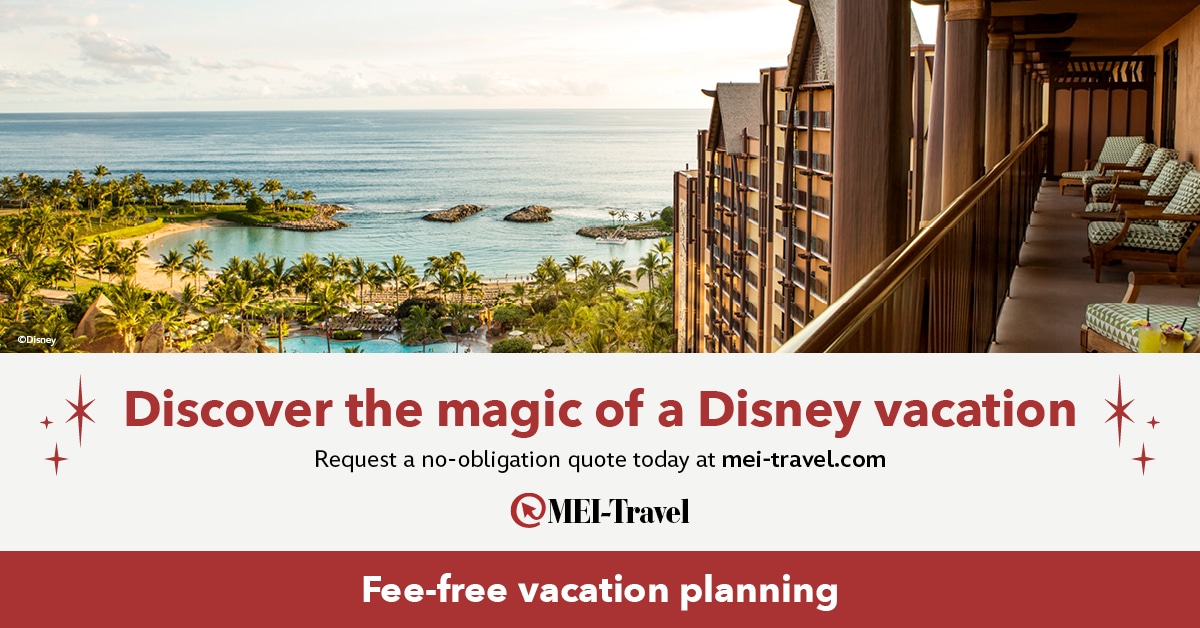
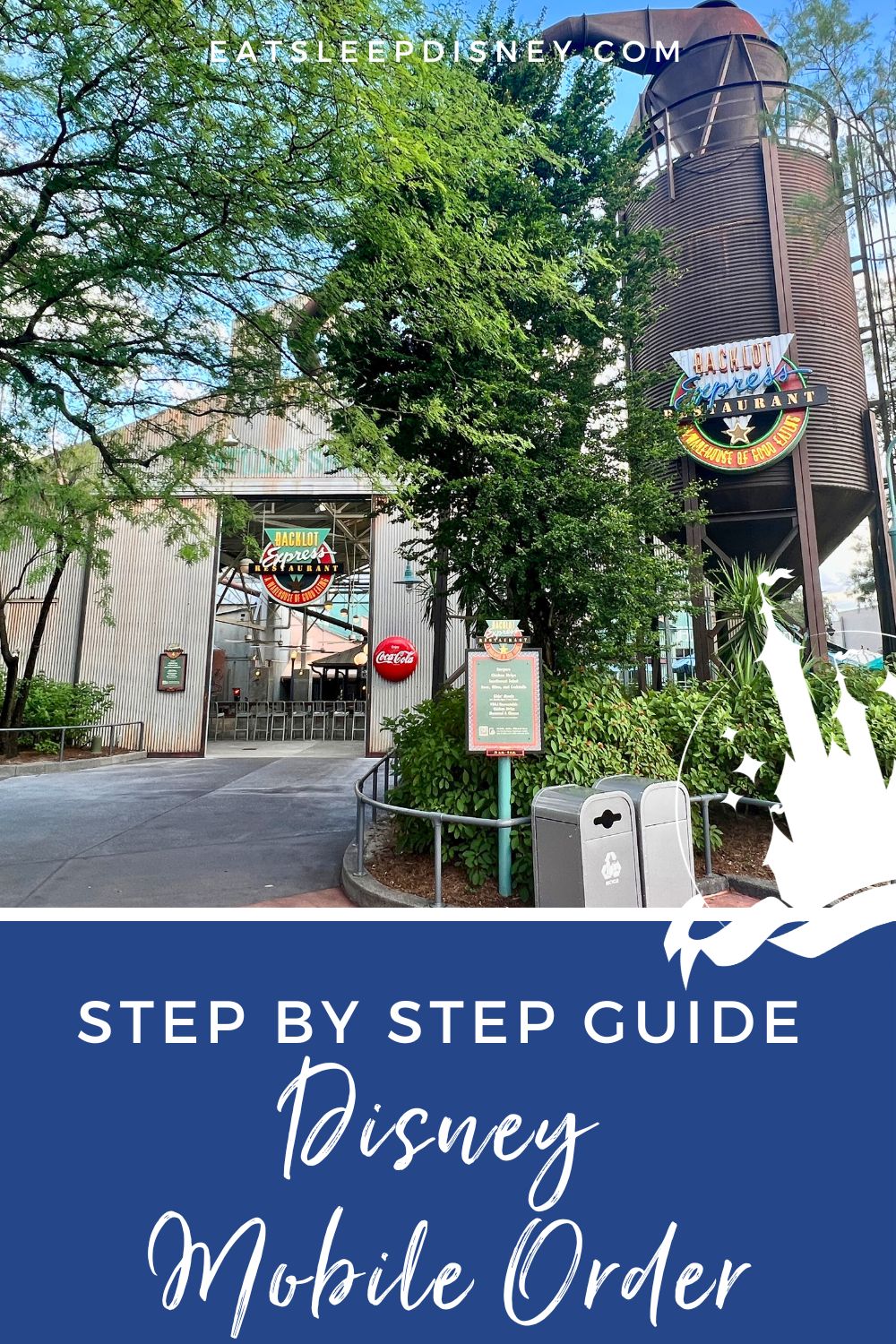
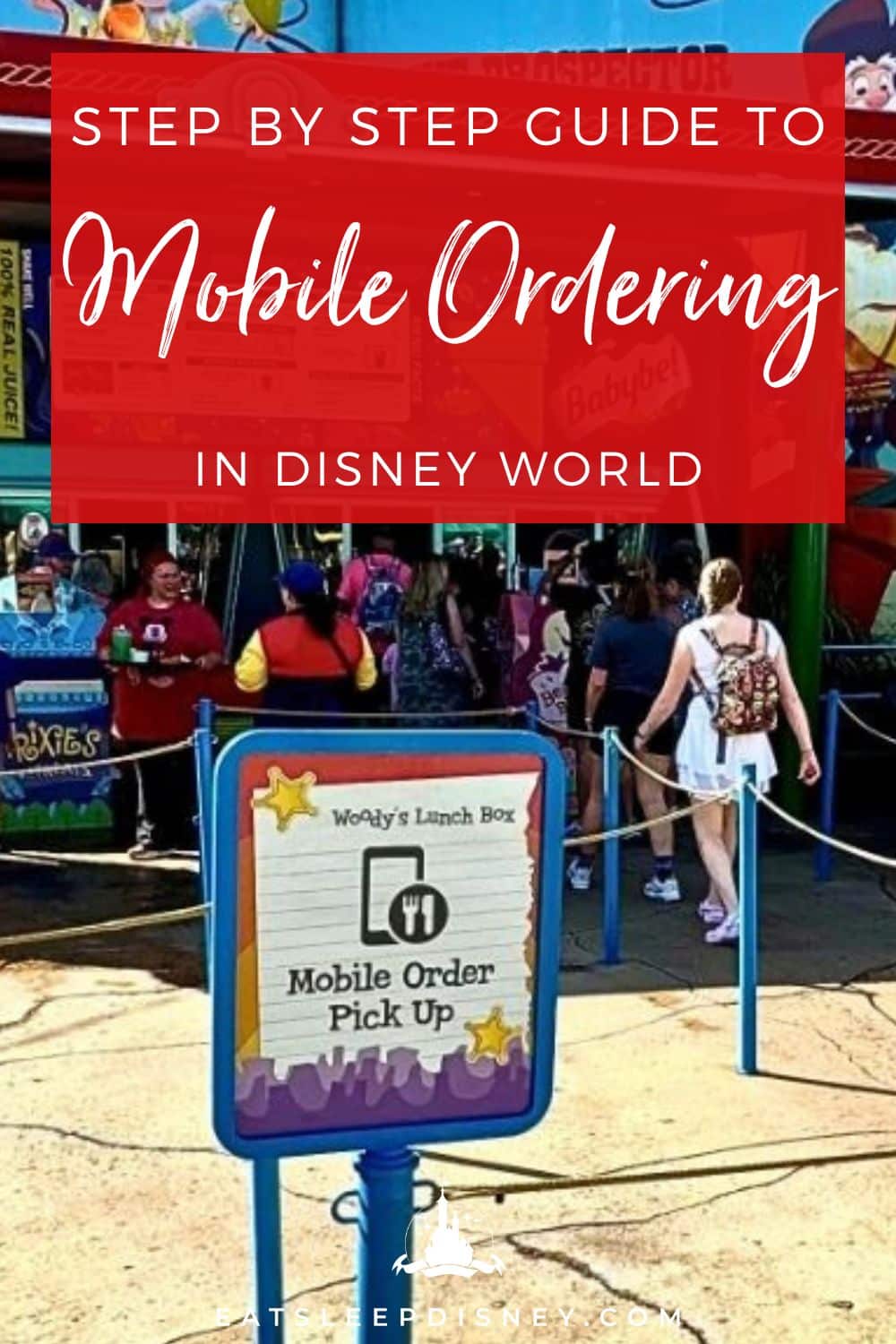








1 comment